Mastering Data Visualization: A Step-by-Step Guide on How to Make Area Charts
Data visualization has become an integral part of decision making in the modern world. With the rise of augmented analytics, the importance of visualizing data has taken even more prominence. There are several ways to visualize data, and one of the popular methods is through an area chart. Area charts enable you to plot data points and values over time or a continuous sequence.
In this article, we will go through a step-by-step guide on how to make area charts and the examples of data visualization using area charts.
Before we dive into the process of creating an area chart, let us first understand what an area chart is. An area chart is a type of chart that displays data points with connected lines and shaded areas below the line. The shaded area represents the data values, making it easier for the viewer to understand and compare different data sets. Area charts are useful when showing trends over time, and they are commonly used in financial analysis, stock market analysis, and business trend analysis.
Steps for Making an Area Chart
Here are the steps you need to follow to create an area chart:
1. Gather Data
The first step in creating an area chart is to gather the data you want to plot. The data can be in the form of a spreadsheet, database, CSV file, or any other data source. Ensure that the data you have is accurate and relevant to the chart you want to create.
2. Choose a Charting Program
Next, choose a charting program that you want to use. Some popular charting programs include Microsoft Excel, Google Sheets, Tableau, and many others. Most charting programs have area chart templates that you can use to create your chart.
3. Input Data
Once you have chosen a charting program, input the data you collected into the program. Most charting programs require you to have a specific format for the data. Ensure that your data is organized correctly, is in the right format, and is sorted chronologically or in ascending or descending order.
4. Create an Area Chart
To create an area chart, open the charting program and select an area chart template. Next, select the data you want to use for the chart. Ensure that the data is correct and is in the right format. The charting program will create a chart based on the data you have selected.
You can also read here to learn about how to make a bar chart.
5. Customize the Chart
Once you have created the area chart, you can customize it to match your preferences. You can customize the chart color, axis labels, and text sizes. You can also add a legend to the chart to help explain the data.
Data Visualization Examples using Area Charts
Area charts have several applications in different domains of data analytics. Here are some examples of how area charts are used to visualize data.
1. Financial Analysis
Area charts are popular in financial analysis because they are useful in visualizing trends and changes in financial data. For instance, an area chart can be used to visualize the fluctuations in the stock market prices over time. In this case, the x-axis represents time, and the y-axis represents the value of the stock.
2. Business Trend Analysis
Area charts are also useful in business trend analysis. By visualizing data using an area chart, businesses can track the progress of the company over a period. For example, an area chart can represent sales revenue over a specific period. Businesses can use this data to identify patterns, predict future trends, and make informed decisions.
3. Marketing Analysis
Area charts can be used in marketing analysis to visualize the trend of different marketing campaigns. For example, an area chart can visualize the growth of website traffic over time. This information can help businesses identify the performance of their online marketing campaigns and make necessary adjustments.
In conclusion, area charts are useful in visualizing data in a simple and streamlined manner. With the above step-by-step guide, you can easily create an area chart using different charting software. Do not forget to customize your chart to bring out your personality while displaying the data in the most visually appealing way.
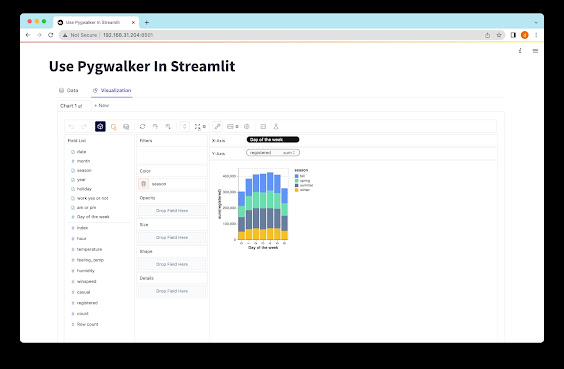
Comments
Post a Comment