Solving the 'We're Currently Processing Too Many Requests' ChatGPT Error
 Encountering the error message "We're currently processing too many requests. Please try again later" can be frustrating for ChatGPT users. This common issue occurs when the server receives an overwhelming number of requests, leading to processing difficulties. However, there are various solutions you can try to fix this problem and continue using ChatGPT hassle-free. ## Refresh the ChatGPT Webpage To troubleshoot the "We're Currently Processing Too Many Requests" issue, the first step is to refresh the ChatGPT webpage. Sometimes, this error message can arise due to a temporary malfunction in ChatGPT, and a quick refresh can rectify the problem. Simply press the F5 key on your keyboard or click the refresh button in your web browser to refresh the webpage. ## Wait For Some Time If the error message continues to appear even after refreshing the ChatGPT webpage, it could be due to high traffic on the ChatGPT server. When many users simultaneously try to access the system, the server becomes overloaded and unable to process all the requests. In such cases, the best course of action is to wait for some time and try again later. By allowing the server to catch up with the backlog of requests, you can reduce the load on the system and increase your chances of accessing the ChatGPT service without any issues. The duration of the wait may vary depending on the level of traffic, ranging from a few minutes to several hours. Patience and periodically checking back are key. Consider using the service during off-peak hours to improve response times. ## Upgrade to ChatGPT Plus One potential solution is to upgrade to ChatGPT Plus, which provides priority access to the server. ChatGPT Plus is a paid subscription that offers faster response times and priority access, helping to prevent the "too many requests" error message. However, it's important to note that some users have reported encountering the same error message even after upgrading to ChatGPT Plus. ## Clear the Cache in Your Browser Clearing the cache in your browser can also help resolve the "too many requests" error message. This action removes temporary data that may be causing the issue. Follow these steps to clear the cache: 1. Open your browser and click on the three-dot menu icon in the top-right corner of the screen. 2. Select "Settings" from the drop-down menu. 3. Scroll down to "Privacy and security" and click on "Clear browsing data". 4. Choose the time range for which you want to clear the cache. 5. Check the box next to "Cached images and files". 6. Click on "Clear data". ## Restart Your Computer or Use a Different Browser Sometimes, simply restarting your computer or switching to a different browser can resolve the "too many requests" error message. This action clears any temporary files or processes that may be causing the issue. Try restarting your computer or using an alternative browser to see if the problem persists. ## Adjust the Number of Requests When Using an API If you encounter the "too many requests" error message when using an API like ChatGPT or OpenAI API, you may need to adjust the number of requests you send within a certain time period. APIs often have limits on the number of requests allowed within a specific timeframe. Exceeding this limit triggers the "too many requests" error message. Ensure you stay within the specified limits to avoid encountering this issue. ## Contact ChatGPT's Support Team If none of the aforementioned solutions work, it's best to reach out to ChatGPT's support team for further assistance. They can provide additional guidance and troubleshoot the issue on your behalf. ## FAQs 1. Why am I receiving the "We're currently processing too many requests. Please try again later" error message? - This error message appears when the server receives an excessive number of requests, causing processing difficulties. 2. I have upgraded to ChatGPT Plus, but I still receive the error message. What should I do? - If you've already upgraded to ChatGPT Plus and continue to encounter the "too many requests" error message, try clearing your browser cache or restarting your computer. If the issue persists, contact ChatGPT's support team for further assistance. 3. Can clearing the browser cache help fix the error message issue? - Yes, clearing the cache in your browser can help resolve the issue as it removes stored data and frees up space for new data to be processed. It can also reset the request count, potentially resolving the error message that states "Too many requests in 1 hour. Try again later." By following these solutions, you can minimize the chances of encountering the "We're currently processing too many requests. Please try again later" error message and continue using ChatGPT without interruptions. --- **About Author**:  Katie Jung is a passionate writer and AI enthusiast, sharing insights on AI, ChatGPT tips, generative AI, and startups. Her goal is to make AI accessible and empower readers to explore the transformative potential of artificial intelligence. Join her on this exciting journey of discovery.
Read more about Data Analysis
Read more about Data Analysis
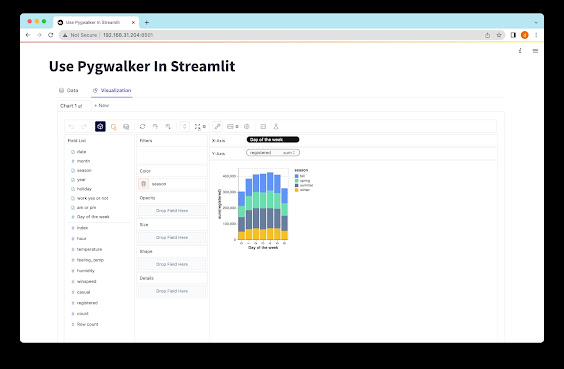
Comments
Post a Comment