How To Fix Chat GPT Not Loading Error - Comprehensive Guide
 Have you been facing difficulties trying to load Chat GPT? Don't worry, we've got you covered! In this comprehensive guide, we will discuss the common reasons why Chat GPT may not load and provide practical solutions to help you get it up and running smoothly again. Whether you're encountering server issues, internet problems, browser complications, or login difficulties, we'll walk you through the necessary steps to resolve the Chat GPT not loading error. So, let's dive in and learn how to fix it! ## Why Is Chat GPT Not Loading? There are several potential reasons why Chat GPT may fail to load. Let's explore some of the most prevalent causes: ### Server Issues One common reason for Chat GPT not loading is server issues. As a cloud-based service, Chat GPT requires access to servers to function correctly. If the servers are down, overloaded, or experiencing any other problems, Chat GPT may not be able to load. To check if this is the issue, you can visit the Chat GPT status page, which provides real-time information about the service's availability. ### Internet Issues Another frequent cause of Chat GPT not loading is internet issues. If your internet connection is slow or unstable, Chat GPT may struggle to load properly. To check your internet connection speed, you can use an online speed test tool. If the speed is slow, consider resetting your router or contacting your internet service provider for assistance. ### Browser Issues Corrupt browser cache or cookies can also prevent Chat GPT from loading or functioning correctly. Clearing your browser cache and cookies often resolves this issue. You can also try using a different browser to see if the problem is specific to the one you're currently using. Sometimes, conflicting browser extensions can cause problems as well. Therefore, disabling all installed extensions might help. ### Login Issues If none of the above solutions work, it's essential to double-check your login credentials. Incorrect login credentials will prevent Chat GPT from loading. Additionally, ensure that you're using the correct login page for Chat GPT. ## Solutions for Chat GPT Not Loading Now that we've explored the possible reasons behind Chat GPT not loading, let's discuss practical solutions to get it back up and running smoothly. ### Solution 1: Check Chat GPT Server Status Firstly, make sure to check the server status of Chat GPT. If the servers are experiencing issues or are temporarily down, you won't be able to use the service. You can visit the Chat GPT status page or follow the official Chat GPT Twitter account for updates on server status. ### Solution 2: Clear Browser Cache and Cookies Browser cache and cookies, while helpful for website loading times and preferences, can sometimes cause issues with Chat GPT loading properly. To resolve this, try clearing your browser cache and cookies. Follow these steps: 1. Open your web browser and go to the settings or options menu. 2. Look for a section called "Privacy" or "History." 3. Click on "Clear Browsing Data" or "Clear History." 4. Select "Cache" and "Cookies" as the items you want to clear. 5. Choose the time range you want to clear (e.g., "Last Hour," "Last Day," "All Time"). 6. Click "Clear Data" or "Clear History." Once you've cleared your cache and cookies, try loading Chat GPT again to see if it resolves the issue. ### Solution 3: Disable Browser Extensions Sometimes, conflicting browser extensions can interfere with Chat GPT's loading process. If you suspect browser extensions are causing the problem, try disabling them. Follow these steps: 1. Open your web browser and go to the settings or options menu. 2. Look for a section called "Extensions" or "Add-ons." 3. Find the extension you want to disable and click "Disable" or "Remove." 4. Repeat step 3 for each extension you want to disable. 5. Close and reopen your browser. 6. Try loading Chat GPT again to see if it resolves the issue. ### Solution 4: Check Internet Connection Speed Slow or unstable internet connections can also lead to issues with Chat GPT loading properly. To improve your internet connection, consider the following: - Disconnect any other devices using the internet to free up bandwidth. - Move closer to your wireless router to improve signal strength. - Restart your modem and router to refresh the connection. - Contact your internet service provider to troubleshoot any connection problems. Once you've improved your internet connection, try loading Chat GPT again to see if it resolves the issue. ### Solution 5: Contact Chat GPT Support If none of the above solutions work or if you require further assistance, don't hesitate to reach out to Chat GPT support. They have a dedicated support team ready to help you with any issues or difficulties you may be facing with the chatbot. To contact Chat GPT support, follow these steps: 1. Go to the Chat GPT website. 2. Look for a section called "Support" or "Help." 3. Click on "Contact Us" or "Submit a Request." 4. Fill out the contact form with your name, email address, and a detailed description of the issue you're experiencing. 5. Click "Submit" or "Send." Once you've submitted your support request, the Chat GPT team will get back to you as soon as possible with advice and solutions specific to your problem. ## Conclusion In conclusion, if you're encountering issues with Chat GPT not loading properly, there are various solutions you can try. These include checking the server status, clearing your browser cache and cookies, disabling browser extensions, ensuring a high-speed internet connection, and reaching out to Chat GPT support for assistance. By following these steps, you'll be able to fully utilize Chat GPT and enjoy all its benefits. --- ### FAQs **1. Why is Chat GPT not loading for me?** There could be several reasons why Chat GPT is not loading, including server issues, internet problems, browser complications, or login difficulties. Try the solutions provided in this guide to resolve the issue. **2. How do I clear my browser cache and cookies?** To clear your browser cache and cookies, go to the settings or options menu of your web browser. Look for a section called "Privacy" or "History." Select "Clear Browsing Data" or "Clear History" and choose the items you want to clear, such as cache and cookies, then click "Clear Data" or "Clear History." **3. What should I do if none of the solutions work?** If none of the provided solutions resolve the Chat GPT not loading error, it's advisable to contact Chat GPT support for further assistance. They will be able to help troubleshoot and resolve any issues you're facing. Remember, with the right troubleshooting steps, you can overcome the Chat GPT not loading error and continue enjoying the benefits of this fantastic chatbot technology. --- **About Author**:  Katie Jung is a passionate writer and AI enthusiast, sharing insights on AI, ChatGPT tips, generative AI, and startups. Her goal is to make AI accessible and empower readers to explore the transformative potential of artificial intelligence. Join her on this exciting journey of discovery.
Read more about Data Analysis
Read more about Data Analysis
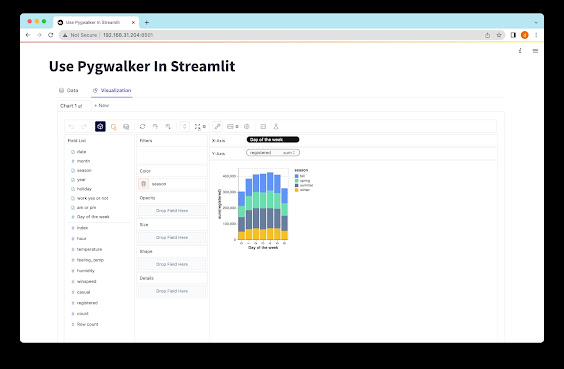
Comments
Post a Comment