How To Fix ChatGPT Not Working On Chrome
 Having trouble with ChatGPT not working on Chrome? No worries, we've got you covered! In this comprehensive guide, we'll walk you through various methods to fix common issues and ensure that ChatGPT runs smoothly on your Chrome browser. Whether you're facing login problems, error messages, or other glitches, follow these step-by-step instructions to get ChatGPT up and running again. ## Check Your Login Credentials First things first, double-check your login credentials. Make sure you've entered the correct username and password. If you don't have an account, go ahead and create one. It's essential to have valid login credentials for ChatGPT to function properly. ## Reload the Page Sometimes, when you return to ChatGPT after being away for a while, you may encounter an error message. It typically says, "Hmm, something went wrong. Please try reloading the conversation." To resolve this, simply reload the page. You can do this by pressing the "Reload" button or using keyboard shortcuts like Windows+R or Shift+R on Mac. If the issue persists, move on to the next troubleshooting step. ## Check ChatGPT Status Due to a significant increase in users, the ChatGPT website may experience occasional issues. While OpenAI is actively working to resolve them, you can check the ChatGPT status page for updates on the website's operational status. If the page indicates that the website is operational, the problem might be specific to your setup. In such cases, proceed to the next troubleshooting method. ## Restart Your Browser A simple restart of your browser can often resolve browser-related issues and errors. Before restarting, ensure that you save any important work or data. To restart your browser, close all browser windows and tabs, and then reopen it by clicking its icon in the taskbar (Windows) or Dock (macOS). This action clears temporary data and memory that may be causing problems. ## Clear Browsing Data If restarting the browser didn't help, try clearing your browsing data. This process removes various types of information stored by the browser, such as browsing history, cookies, and cache. Clearing this data can improve browser performance and resolve many browser-related issues. Keep in mind that you may need to log in to websites again, and some settings may be lost. ## Turn off Chrome Extensions Third-party extensions can sometimes interfere with ChatGPT's functionality. Therefore, it's recommended to disable them before using the service. To disable extensions, open Google Chrome, click the three dots in the upper-right corner of the browser window, select "More tools," and then "Extensions." Here, you can toggle off any extensions that might be causing problems. ## Restart Your Computer If clearing browsing data and disabling extensions didn't solve the issue, try restarting your computer. This action can help refresh the system's memory and clear any temporary data that might be impacting ChatGPT's performance. A computer restart also resolves any underlying issues between the operating system and the browser. ## Turn On/Off VPN Using a VPN (Virtual Private Network) might sometimes interfere with ChatGPT's functionality. If you have a VPN enabled, try disabling it to see if that resolves the problem. Similarly, if you're not using a VPN but face issues related to your local internet connection, enabling a VPN might help resolve them. ## Try a Different Browser If all else fails, consider using a different browser to access ChatGPT. Popular choices include Mozilla Firefox, Safari, Microsoft Edge, and Opera. Switching to another browser can help identify whether the issue is specific to Chrome or if it's a broader compatibility problem. ## Contact ChatGPT Support If none of the troubleshooting methods mentioned above resolve your ChatGPT not working on Chrome issue, it's time to reach out to ChatGPT support. Contacting support allows you to seek assistance from experts and other ChatGPT users who may have encountered and successfully resolved similar problems. Visit the official ChatGPT support page and provide a clear description of the issue you're facing, alongside any relevant screenshots or error messages. By following these steps and utilizing the troubleshooting methods provided, you should now be able to fix any ChatGPT-related issues on Chrome. Remember, if you still encounter difficulties, don't hesitate to seek assistance from the ChatGPT support team. ChatGPT is an incredible tool, and with a little troubleshooting, it can become an invaluable asset in your endeavors. If you found this guide helpful, please share it with others who might benefit from it. Happy ChatGPT-ing! *Note: The information provided in this article is accurate as of the date of publication.* *[Go to top](#how-to-fix-chatgpt-not-working-on-chrome)* --- **About Author**:  Katie Jung is a passionate writer and AI enthusiast, sharing insights on AI, ChatGPT tips, generative AI, and startups. Her goal is to make AI accessible and empower readers to explore the transformative potential of artificial intelligence. Join her on this exciting journey of discovery.
Read more about Data Analysis
Read more about Data Analysis
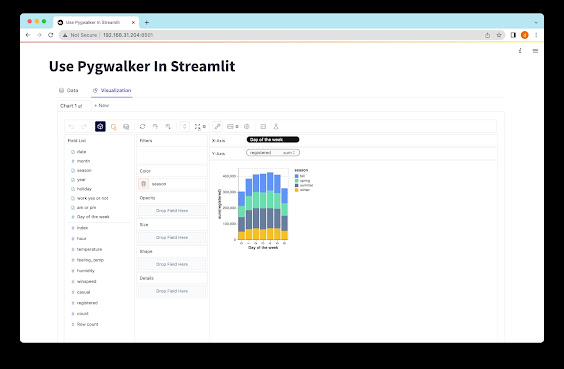
Comments
Post a Comment